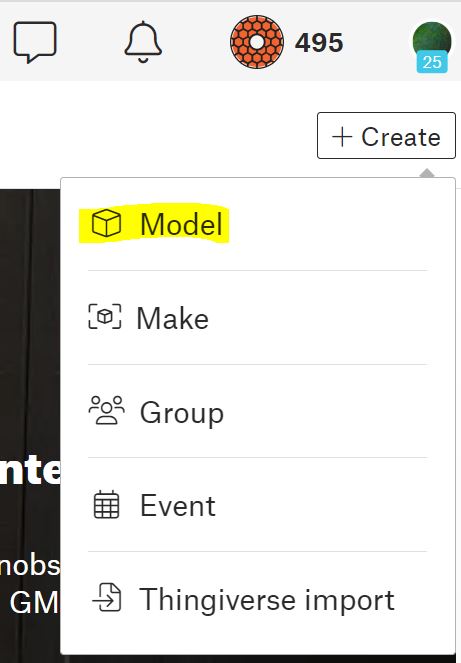Today Prusa made their latest alpha release of PrusaSlicer available on github: 2.6.0-alpha2. (Make sure you understand what alpha testing is before downloading/using this software. An alpha or release of a software package intends to do something particular, and mostly does so, yet isn’t guaranteed to do so fully. You are testing out an early version of this software, if you find a bug, report it.)
There are many game-changing features in this release, but in particular, this post provides step-by-step instructions on how to get the “auto downloading from printables.com directly into PrusaSlicer software”.
- Enable “Show PrusaSlicer button” in your profile while logged into printables.com.
Click the avatar icon (upper right corner), then chose the first line item (your user name), then scroll down next to the bold title “Info“, and click on “Edit your profile link”. When the modal window appears, scroll down to the checkboxes section and enable the checkbox for “Show PrusaSlicer button”, then click “Save” at the top of the window. - Enable download option in PrusaSlicer software.
In the menu, select Configuration -> Preferences (or Ctrl-P), then select the Other tab. Click the checkbox to “Allow downloads from Printables.com”, then choose “OK”.
These changes should make it so you see the the PrusaSlicer icon next to the download button while viewing a model’s “Files” list.
Select the PrusaSlicer icon next to the file you want to test, confirm (twice) that you want to allow the download integration, and everything should be working.
I’ve tested this on a Windows 10 PC using Chrome, Firefox, and Edge successfully with PrusaSlicer 2.6.0-alpha2.
Feel free to try out the integration on some of my models on printables.com.